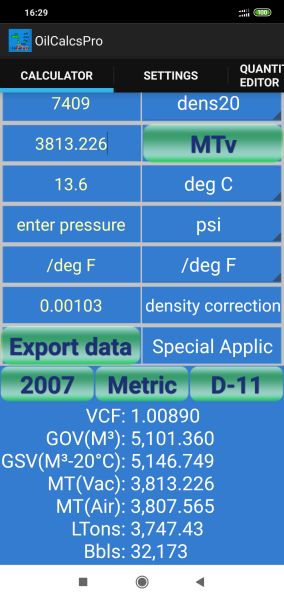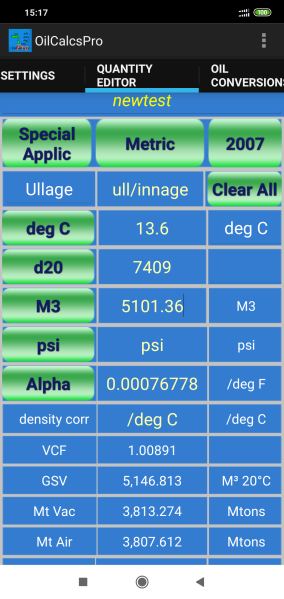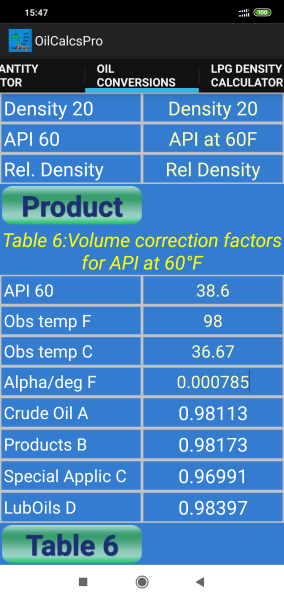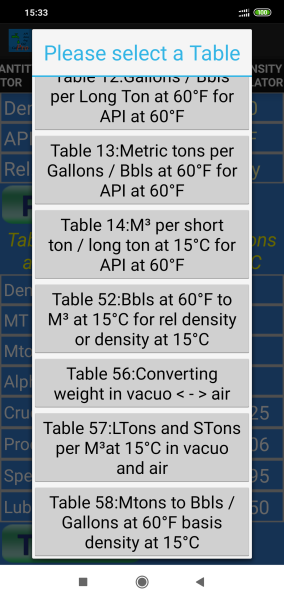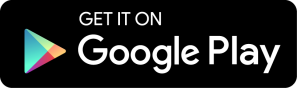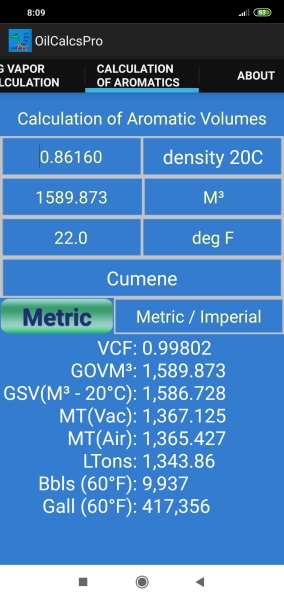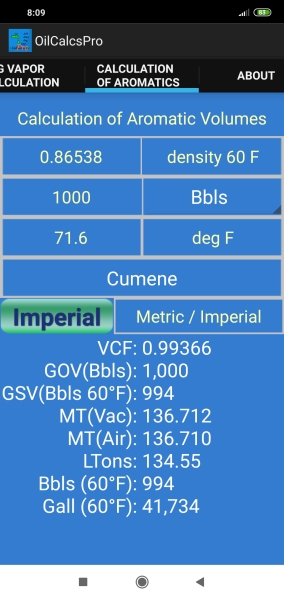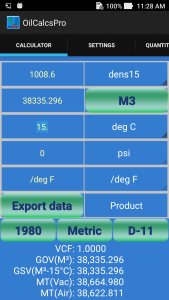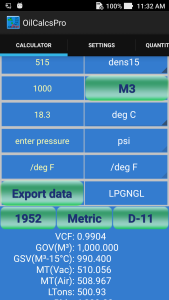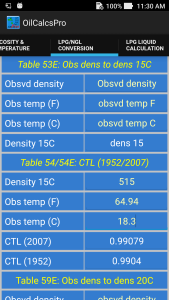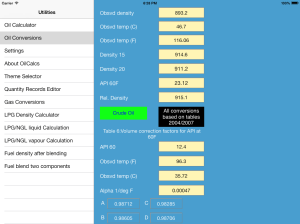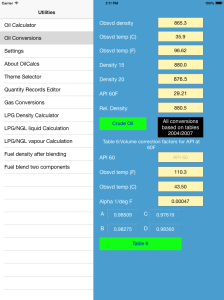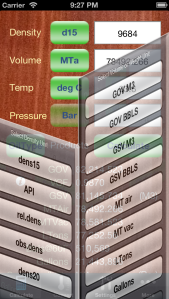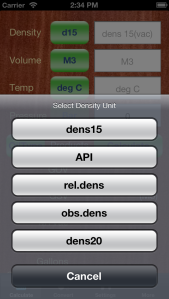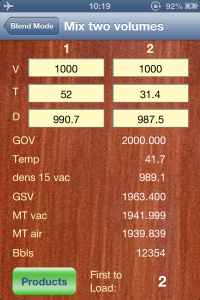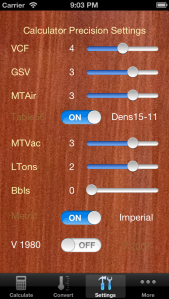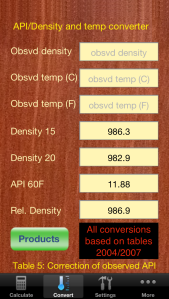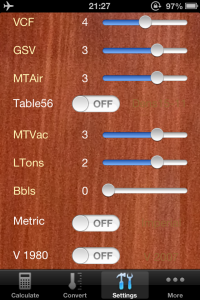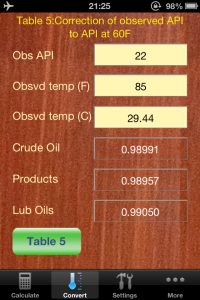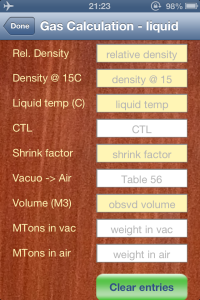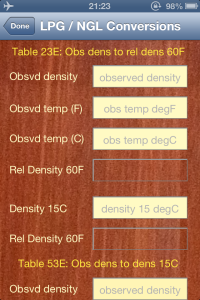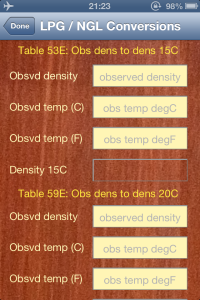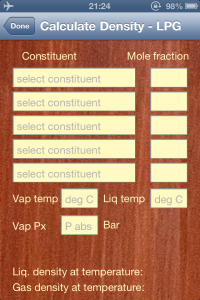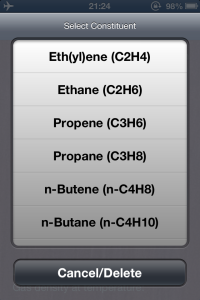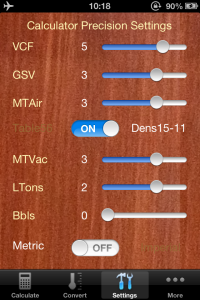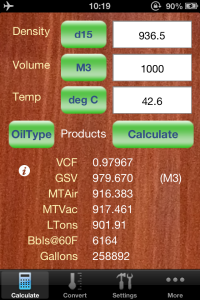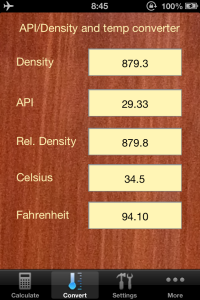table 60E
OilCalcsPro version 1.4.0 for Android published!
Today a new version of OilCalcsPro for Android (version 1.4.0) was published.
The new version contains various updates and improvements:
– Added a new module, for calculating aromatics in accordance with ASTM D1555 and D1555M.
– Changed the way Bbls at 60°F are calculated when using density at 20°C to more accurately match the conversion from M³ at 20°C to Bbls at 60°F.
– Updated the Quantity Editor to reflect the changes made in the main calculator screen.
The calculation of aromatics uses ASTM D1555 to calculate VCF as well as weights and volumes using Imperial Standards, while D1555M uses SI Metric standards. To use this module, simply follow these steps:
1:Set SI Metric or Imperial Standards using the button ‘Metric’: by default the aromatics calculator uses the SI Metric Standard. When you press the ‘Metric’ button, the button title changes to ‘Imperial’, indicating that calculations are performed using the Imperial Standard:
2:Select the aromatic product you wish to calculate for, using the drop down (showing ‘Benzene’ by default):
3:When using the SI Metric Standard, select either ‘density 15C’ or ‘density 20C’:
4:When using the Imperial Standard, select either ‘Gallons’ or ‘Bbls’ as volume unit:
5:When you select an aromatics product, a default density corresponding to the selected product is automatically entered in the density field. If your density is different, simply update the density field.
6:VCF is calculated using either 4 or 5 decimals, depending on whether you have chosen to use 1980 tables or 2004 tables in ‘Settings’.
The instruction manual has been updated and can be downloaded from the page in this blog with the title ‘User Manuals for Oil Calculators’.
The latest version can be downloaded from Google Play here:
New version of OilCalcsPro for Android launched!
Today a new version of OilCalcsPro for Android (version 1.2.1) was launched.
The new version contains various updates and improvements:
– Added three buttons in the calculator screen in order to change settings without having to go to the settings screen.
– Optimized various calculations to make the app respond faster.
– Revamped the user interface, with a new color theme.
– Added LPG table 54 (1952) as requested by users.
– Added both LPG table 54 (1952) and 54E (2007) in the LPG/NGL conversion screen.
– Added informative warning messages in calculator screen for temperature or density out of range.
New buttons in the calculator screen: these can be used to change between:
– Imperial and Metric units
– 1980 (1952 for LPG table 54) and 2004/2007 table versions
– Using table 56 or density – 11 points
The instruction manual has been updated and can be downloaded from the page in this blog with the title ‘User Manuals for Oil Calculators’.
The latest version can be downloaded from Google Play here:
Oilcalcs HD: the iPad version of Oilcalcs is now in the Appstore!
Oilcalcs HD, the iPad version of Oilcalcs is now available for download in the Appstore here:
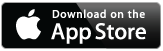 Oilcalcs HD for iPad
Oilcalcs HD for iPad
The iPad version of Oilcalcs is equipped with the same utilities and capabilities as Oilcalcs for iPhone.
Obviously the layout of the various utilities has been adapted to suit the iPad version, and one advantage of this version is that all utilities are visible in the main menu and the user can comfortably jump between the various tools as required.
Oilcalcs HD recognizes all rotations and automatically adjusts the layout for any changes in orientation:
Most of the tools fit into the screen without scrolling, both in landscape and portrait mode. Only the following tools need scrolling a bit (but only in landscape mode):
Oil conversions tool (ASTM tables):
In portrait mode the tool shows completely:
Gas conversions tool:
The same goes for the gas conversion tool in portrait mode:
Just like Oilcalcs for iPhone, the user can export the data in the calculator screen into the Quantity Record Database and view/edit this data as needed, by pressing the ‘Calculate’ button. The app will then ask for an appropriate title for the entry, and after the entry has been stored, the user can look up the entry in the Quantity Record Editor:
LPG density calculator: the density calculator works the same as in the iPhone version, and has an error info label at the bottom of the screen that displays appropriate information regarding any missing or wrong entries:
Fuel blending tools: 2 blending tools are included, one that calculates the final density or API (depending on whether in settings Metric of Imperial has been selected) after loading a 2nd parcel into a tank with known density / API, temperature and observed volume. The final observed volume and temperature are also known:
The other blending tool lets the user enter the details of two parcels, with their individual density /API, temperature and volume, and calculates both the final density and which parcel needs to be loaded first in order to obtain a homogeneous blend:
Settings: the user can set the following items both in the settings screen and in the calculator screen:
– ASTM table version: use 1980 version or 2004/2007 version
– Whether to use Metric or Imperial units / algorithms
– Whether to use Table 56 or (density – 11 points) for calculating Metric tons in air
If you want to change the precision of individual items such as Longtons, Barrels etc, these can only be changed in the settings screen, and the VCF precision setting is automatically set when you select which ASTM table version to use (although this can be overridden manually):
For more in depth information on how to use the app, please visit the various tutorials concerning Oilcalcs on this website.
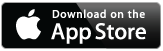 Oilcalcs HD for iPad
Oilcalcs HD for iPad
Alternatively, the iPhone version is available here:
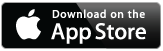 Oilcalcs for iPhone
Oilcalcs for iPhone
OilCalcs version 1.0.9 is now available for download!
OilCalcs version 1.0.9 is now available for download!
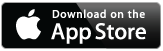 OilCalcs version 1.0.9 is now available for download in the Appstore.
OilCalcs version 1.0.9 is now available for download in the Appstore.
The new version of OilCalcs comes with several additions / improvements, and is now the most comprehensive, flexible and versatile petroleum calculator in the market:
The most noteworthy improvements / additions are:
1. Convert inline (i.e. while using the calculator) from any density unit to another unit, in other words from observed density to density 15 / density 20 / relative density / API etc.
2. Set as calculation target any of GOV M3 / GOV Barrels / GSV M3 / GSV Barrels / Mtons in air / Mtons in vacuum etc, and have the other parameters calculated accordingly.
Other important features are:
1. Full access to all ASTM 2004/2007 Petroleum tables (including 2009 update): table 5 / 6 / 23 / 24 / 53 / 54 / 59 / 60 (All tables for Crude/Products/Luboils – A/B/D).
2. The option to carry out calculations either using ASTM 1980 tables or ASTM 2004/2007 tables, by changing the selection in settings:
3. Full access to the LPG/NGL tables (API MPMS 11.2.4 / 2007 Edition): table 23E / 24E / 53E / 54E / 59E / 60E
4. Density calculation module for LPG
5. Two different fuel blending tools.
6. LPG/NGL liquid and vapor calculation sheets.
7. Option to carry out calculations either using SI Metric or Imperial units, by changing the selection in settings:
I should like to invite all users / readers to please leave comments / suggestions / criticism, both positive and negative all are welcome! After all, feedback is the only way for us at MMC to improve both our blog and the apps that we produce…:)
As mentioned in my previous post, the next update will hopefully include a utility to calculate correction factors for special applications (table ‘C’) for ethanol and perhaps some other products.
After that, it will be time to start porting OilCalcs to iOS 7. In the Appstore eventually both a version for iOS 6 and iOS 7 will be available for download. Apple automatically sorts out the appropriate download for the type of phone that users have.
Tutorial for OilCalcs for iPhone (1.0.8) – part 1.
The new version of OilCalcs for iPhone (1.0.8) has been approved by Apple and is now available for download!
The new version of OilCalcs has again been overhauled completely and now contains both the 1980 and 2004 (including 2007 amendment) ASTM Petroleum tables.
For LPG and NGL OilCalcs contains the full set of tables as per API MPMS 11.2.4 (i.e. table 23E, 24E, 53E, 54E, 59E, 60E), version 2004.
In the “Convert” screen the user now has access not only to conversions between density 15 /density 20 / API / relative density, but also to the full set of ASTM Petroleum tables version 2007.
Access to the 1980 Petroleum tables is limited to VCF in the calculator, and inline conversions are carried out according to 1980 protocol if the user has selected 1980 tables in settings.
Note: inline conversions are conversions being done whilst using the “Calculator” screen, e.g after entering density 15 of 986.3 for products, if the user then touches the “d15” button, the density will be converted to an API of 11.88 (when using 1980 tables) and displayed as such.
Due to these changes, it is important to be familiar with a few key points of the app in order to be able to use it efficiently and comfortably. For this reason we decided to write up another tutorial which describes the changes and guides the user concerning important settings etc.
Right, let’s get started with the tutorial!
The very first thing we need to do before we start using OilCalcs is go straight to the settings screen to confirm that the settings are what we want them to be.
The Settings screen:
In the new settings screen we not only have settings for precision for VCF, GSV etc, we also have now three switches instead of two:
- A switch to choose between using table 56 (when using 1980 tables) / formula (when using 2007 tables) to calculate metric tons in air, or use density in air as calculated by subtracting 11 points from density in vacuo.
- A switch to choose between using Imperial units or Metric units.
- A switch to choose between using Petroleum tables 1980 or 2007.
When setting switch (3) to V 1980, the precision for VCF (for non LPG/NGL) is automatically set to 4 decimals, whereas if we choose V 2007, the precision for VCF is set to 5 decimals. This can however be overridden by the user, simply by selecting the desired precision for VCF after selecting the table version.
When using the 1980 version, pressure is assumed to be the “standard” pressure and is not taken into account. On the other hand when using 2007 version, the pressure button can be used to change the pressure unit to either Bar, kPa or psi, and the CTPL will be calculated as a combined CTL and CPL. If no entry is made in the pressure field, the value is assumed to be zero and the CPL is 1 as a consequence (with the CTPL being the value of CTL only).
When calculating for LPG/NGL, the setting of switch (3) has no effect since the LPG/NGL tables only have one version: the 2004 version. Also the CTL for LPG/NGL is calculated using 5 decimals regardless of the precision setting in the settings screen.
When setting switch (2) to Imperial, VCF (or CTPL as it is called in the 2004/2007 tables) for petroleum is calculated using table 6A/B/D depending on whether OilType in the Calculator screen is set to Crude/Products/LubOil.
When switch (2) is set to Metric, the VCF (or CTPL) for petroleum is calculated using table 54A/B/D again depending on the selected oiltype.
Please note that when using the 2007 version tables, there is virtually no difference between Metric and Imperial unit settings in terms of the resulting VCF, whereas when using the 1980 version tables, there can be considerable differences.
When calculating for LPG/NGL, all values are calculated using Metric units only and the setting of switch (2) has no effect on these calculations.
The setting of switch (1) makes not that much of a difference but it is important to note the different approaches used depending on the setting:
When set to “Table 56” and the 1980 version tables is selected, the old table 56 values will be applied to the density in vac in order to obtain the density in air.
When set to “Table 56” and the 2007 version tables is selected, the conversion between density in vac and density in air is calculated using the latest formulas as per API MPMS Chapter 11.1
When set to “Dens15 – 11”, 11 points are deducted from the density in vac to obtain the density in air.
Precision settings: the precision settings for VCF, GSV etc speak for themselves; you just set them to whatever precision you want to display, bearing in mind that when changing between 1980 and 2007 tables, the precision for VCF automatically changes between 4 and 5 decimals.
Geographic guidelines:
From my own experience I have observed that in different parts of the world different standards are being used. For example, while in Europe in general the 2004/2007 Petroleum tables are being used, and VCF/CTL is calculated accordingly to 5 decimals, in Singapore surveying companies seem to be using still mostly the 1980 tables and calculate VCF/CTL to 4 decimals only. In some other countries in Asia (such as Indonesia) instead of the 1980 tables even older tables (1952) are still in use in certain areas. In the US the majority of surveyors that I have met were using the 2004/2007 tables, with Imperial units.
It is obvious that until now the 2004/2007 standard has not been globally adopted (and legally there is no requirement as such, as long as the parties involved agree on the method of quantification).
Okay, let’s change the settings to the following before we continue with our tutorial:
– Set switch (1) to “Dens15 – 11”
– Set switch (2) to “Metric”
– Set switch (3) to “V 2007”
Now let’s return to the Calculator screen and discuss the multitude of different inputs there:
The Calculator screen:
As mentioned earlier, the new Calculator screen now has an additional button which by default shows “Bar”. By touching it repeatedly we can change between Bar, kPa and psi as pressure input units.
Let’s set OilType to “Products” (this means fuel oil, gasoil etc), set dens15 to 986.3, volume to 1250 M3 and temperature to 45.6 deg C, set pressure to “Bar” and zero.
The results are updated as we enter the data; normally there is no need to touch the “Calculate” button. After entering all the data as mentioned the results are as follows:
– VCF is 0.97891
– GSV is 1,223.637 M3 @ 15C
– MT air is 1,205.528
– MT vac is 1,206.874
– LTons is 1,186.49
– Barrels @ 60 is 7,699
– Gallons is 323,374
– Compressibility is 5.958419870 Bar
If we were to touch the “d15” button, the button title will change to “API” and the value in the density field will change to 11.88. The calculated values will also automatically be updated but actually nothing will change if we use the 2007 tables since the units are converted automatically as required.
If we touch the “OilType” button and change the oiltype to “Crude”, we see the following results:
– GSV is 1,225.713 M3 @ 15C
– MT air is 1,207.572
– MT vac is 1,208.920
– LTons is 1,188.50
– Barrels @ 60 is 7,712
– Gallons is 323,913
– Compressibility is 5.958522654 Bar
If we touch the “OilType” button again and change the oiltype to “LubOil”, we see the following results:
– GSV is 1,225.512 M3 @ 15C
– MT air is 1,207.375
– MT vac is 1,208.723
– LTons is 1,188.31
– Barrels @ 60 is 7,711
– Gallons is 323,861
– Compressibility is 5.958522399 Bar
If we touch the density button again the button title will change to “rel.dens” and the relative density @60/60F with a value of 986.9 will be displayed, and if we touch the button again, the title will change to “d20” and the density @ 20C with a value of 983.1 will be displayed.
Please note that due to rounding off errors, if we go to the “Convert” screen and convert density@15 to density@20, the resulting density@20 will be 983.2 and not 983.1. It is therefore not advisable to use inline conversion more than one step.
In the Calculator screen there is also an ‘info’ button, (the ‘i’ inside the white circle) that shows you links to our website, Twitter and Facebook pages when touched. Also in the info screen you can see the current version of OilCalcs (1.0.8).
The Convert screen:
The Convert screen has completely changed from its earlier version. Now the screen has scrolling enabled since there is too much content to show all at once within the physical boundaries of the screen.
density 15, density 20, relative density and API, as well as temperature Celsius and Fahrenheit.
There is a button to chose between Crude, Products and Lubricating Oils.
The tables on this screen are solely based on the 2007 Petroleum tables; there is no option to choose between 1980 and 2007 tables.
Let’s for example select table 6, enter an API of 12, and an observed temperature of 125 deg F. For each table A, B or D the corresponding volume correction factor is displayed. If the API value or temperature entered is outside of the valid range, the VCF will show as -1.00000. In the case here, the VCF for Crude will displayed as 0.97700, the VCF for Products is displayed as 0.97504 and for Lubricating Oils as 0.97683.
This concludes part 1 of this tutorial, we hope that you enjoyed it! In part 2 we will discuss the blending tools for fuel.
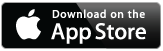 In the mean time if you’re interested, you can download OilCalcs for iPhone here to try out the things outlined above, in the Appstore.
In the mean time if you’re interested, you can download OilCalcs for iPhone here to try out the things outlined above, in the Appstore.
New version of Oilcalcs for iPhone is coming soon!
Good news for all users of Oilcalcs for iPhone: a new version (1.0.8) is planned for publication within the next few weeks!
The new version of Oilcalcs will contain the following additions and improvements:
1. Expanded conversions page, with conversion of:
– density @ 15°C to API @ 60°F / density @ 20°C / relative density @ 60/60°F
– API @ 60°F to density @ 15°C / density @ 20 °C / relative density @ 60/60°F
– relative density @ 60/60°F to API @ 60°F / density @ 15°C / density @ 20°C
– density @ 20°C to API @ 60°F / density @ 15°C / relative density @ 60/60°F
2. Added ASTM tables 2004 (including amendment 2007) as per API MPMS Ch. 11.1. It is worth noting here that correction factors for temperature and pressure are rounded to 5 decimals by default in the app, when the setting “ASTM tables 2004” is selected. Although API MPMS Ch. 12 mentions a rounding to 4 decimals for values below the standard temperatures, and a rounding of 5 decimals above the standard temperatures, it also mentions that in case of disputes, the computer generated CTL shall take preference. Therefore, when selecting “ASTM tables 2004” the default is 5 decimals. It is then up to the user to reduce this to 4 decimals in case of values below the standard temperatures (i.e. 15°C and 60°F).
3. Added the option to calculate using either ASTM 1980 tables or ASTM 2004 tables:
Rounding of VCF (CTL) is automatically adjusted in accordance with 1980 / 2004 tables. (Bearing in mind the remark under item 2)
4. Added lubricating oil calculations to the ASTM 1980 tables (Imperial units)
5. Fixed the auto format algorithms in all screens for entering densities. Now densities can be entered as any of the following:
– eg. 0.9612 or 961.2 or 9612. The correct format is automatically recognized by the algorithm and the output is adjusted accordingly.
6. Added the option to enter pressure for Products, Crude Oil and Lubricating Oils in the calculator screen, in accordance with the implementation of API MPMS Ch 11.1. Pressure can be entered in Bar, kPa. For LPG / NGL the pressure is fixed and assumed to be the saturation pressure.
7. The full range of the following tables is now accessible from the “Convert” screen:
– table 5 A/B/D: Correction of observed API to API @ 60°F
– table 6 A/B/D: Volume correction factors for API @ 60°F
– table 23 A/B/D: Correction of observed relative density to relative density @ 60°F
– table 24 A/B/D: Volume correction factors for relative density @ 60°F
– table 53 A/B/D: Correction of observed density to density @ 15°C
– table 54 A/B/D: Volume correction factors for density @ 15°C
– table 59 A/B/D: Correction of observed density to density @ 20°C
– table 60 A/B/D: Volume correction factors for density @ 20°C
8. Bug fixes to the blending tools, and the added option to calculate blends in either Imperial or Metric units, depending on the setting of the “Metric” / “Imperial” switch in the settings screen.
9. Bug fixes in the LPG liquid and vapor calculation screens.
10. Improvements in the LPG / NGL conversions screen, including automatic format recognition for densities.
11. Improvements and bugfixes in the LPG density calculation screen.
Once enhanced bug testing is completed the updated app will be submitted to Apple for approval, and as soon as the app is approved, the new version will be available, probably around 10th December.
In the mean time, the current version of Oilcalcs for the iPhone (version 1.0.7) can be downloaded in the Appstore:
Version 1.0.8 will probably be the final version for iOS 6, the next version after 1.0.8 will cater to iOS 7.
Are you interested in getting a dedicated version for iOS 7? Or are you still on iOS 6 and reluctant to upgrade? Although apparently the vast majority of iPhone users has by now upgraded to iOS 7, there is bound to be a number of users that are not inclined at the moment to do so for reasons such as battery performance and aesthetics.
Please feel free to put your thoughts in the comments section!
The new version of Oilcalcs is coming! – Tutorial for using Oilcalcs 1.0.6
The new version of Oilcalcs is coming! – Tutorial for using Oilcalcs 1.0.6
Today (21st October 2013) version 1.0.6 of Oilcalcs was submitted to Apple for review. Once the new version is approved, it will be available in the Appstore.
The new version comes with a whole bunch of newly added capabilities, such as a blend calculator, a density calculator for LPG, calculation of weights and volumes for LPG / NGL etc.
Because the new version has so many new features, I thought it a good idea to write a new tutorial for Oilcalcs, to save users wasting their valuable time figuring out how some of the features work.
Okay, lets get started. We’ll walk through the entire app, starting at the Settings screen, and go through each of the screens in succession.
You will have noticed in the new version there are now 4 tabs instead of 3; where previously there were only tabs called “Calculator”, “Convert” and “Settings”, now a new tab “More” has been added. We’ll discuss the contents of the “More” tab further down.
The Settings tab:
Before we start navigating the various screens, let us first verify our “Settings” tab: in this screen you choose basically three things:
- Whether to use Imperial Units or Metric Units
- Whether to use Table 56 for calculating Metric Tons in Air or not
- The individual precision settings (i.e. the number of decimals) used for calculating weights and volumes
When set to “Imperial”, table 6A is used for calculating Crude oils and table 6B is used for calculating Products, whereas when we choose “Metric”, table 54A is used for calculating Crude oils, table 54B is used for calculating Products, and table 54D is used for calculating Lubricating oils.
When set to “Table 56”, Metric Tons in air are calculated using the table 56 conversion value for converting Metric Tons in vacuo to air. If set to “Dens15 -11”, 11 points are subtracted from the density in vacuum to obtain the density in air and subsequently Metric Tons in air. The difference is not huge but in the higher density ranges this difference is still significant enough not to be ignored. This setting does not apply to LPG/NGL calculations.
For now, let us choose “Metric” instead of “Imperial”, so calculations are done using table 54A/B/D, and all units are metric i.e. M3, degrees Celsius and density @ 15C. We will leave all precision settings to their default and we’ll not use table 56 for the example.
The first screen: Calculator, using Metric Units
The first screen “Calculator” has not changed in lay out or otherwise visibly, but a 4th category has been added to “OilType”; by touching this button successively you can select “Products”, “Crude”, “LubOil” and “LPG/NGL”.
When you select “Products” the calculator uses table 54B (if in the “Settings” tab you have chosen to use “Metric System”) for calculating the VCF. The “Products” setting is suitable for all black and white products, in other words heavy fuel oil, gas oil, kerosene etc. Please note that “Naphta” is a crude oil and not a product (even though some Naphtas are transparent in color).
You will notice the first button from the top shows “d15”, the 2nd button shows “M3” and the 3rd one shows “deg C”. By touching these three buttons you can switch between Imperial and Metric units at any time, and the calculator will automatically convert into either Imperial or Metric units based on what you have chosen in “Settings”.
Let us enter in the density field a density of 936.5. This can be entered as 936.5, or 9365, or 0.9365; the calculator will automatically choose the correct value. If you were to press the “d15” button now, the value in the density field will change to 19.50 and the 1st button will show “API”. This type of “inline” conversion is available for all three units. Remember though that it is the setting in the “Settings” screen that decides whether table 54B or table 6B is used for calculating. The ability to change the units in the calculator screen is only for convenience of the user.
Now enter 1000 in the volume field and enter 42.6 in the temperature field and touch the “Calculate” button. The values for VCF, GSV, MTAir etc will then appear in the lower part of the screen. In our example, the VCF will show as 0.97967, MTAir will show as 916.383 etc.
If you now touch the “OilType” button, all values will be recalculated for “Crude Oil” and the VCF will show as 0.98057 and MTAir will show as 917.225etc. Touch the “OilType” button once more and all values will be recalculated for “LubOil”.
If you touch the “OilType” button one more time, all values get reset to zero and the calculator now shows “LPG/NGL”. Also the buttons have been reset to “d15”, “M3” and “deg C” respectively. Let us enter a density of 586.3, and keep the volume as 10000 and the temperature as 45.3, and touch the “Calculate” button again.
The VCF (which is now officially called CTL) shows as 0.93944, MTAir shows as 5497.603 etc. Please note that for LPG/NGL the CTL calculation and all conversions between density and relative density etc are carried out using table 23E / 24E / 53E / 54E / 59E / 60E as per API MPMS 11-2-4 of 2007. The old table 24 is NOT used. The formulas used for table 6A/B and 54A/B/D are from the 1980 editions of the tables.
The app chooses table 60E, 54E or table 24E depending on the density unit that is being used. If the user selects density@15, table 54E is used. In case of density@20 table 60E is used and in the case of relative density, table 24E is used. If the user selects observed density, then this is converted by the app to density@15C, after which table 54E is used for calculating CTL.
Inline conversion between M3 / Bbls and deg C / deg F works the same as when OilType is Products or Crude etc, but the density inline conversion is slightly different. Altogether there are 4 available density formats to choose from: density at 15C, relative density at 60F, density at 20C and observed density. After entering a density @ 15C and touching the “d15” button, the button will show “rel.dens” and the density field has been updated with the converted value. If you touch the density button again, the density field will be zero because the relative density will not be converted to density @20C and the button will show “d20”, and if you touch the button once more, the button will show “obsD”. If you enter a value of 634 in the density field now, and a temperature of 23 deg C, and then press the “obsD” button, the observed density of 634 at 23 deg C will be converted to a density @ 15C of 641.6. There is no inline conversion available between relative density / density @ 20C and observed density.
Let us now go back to the “Settings” screen and choose “Imperial” units. Please be aware that when calculating LPG/NGL, the settings are not taken into consideration, and for all density units temperatures can be entered either in deg C or deg F. Internally however, the app uses for table 24E degrees Fahrenheit to calculate the CTL (such as is the case when you use relative density @60F) and for table 54E degrees Celsius (such as is the case when using density @ 15C). It is of course still possible to convert inline between M3 / Bbls and deg C / deg F but all results are calculated based on converted units as required by the specific table involved.
The first screen: Calculator, using Imperial Units
In “Imperial” mode, there are only 3 options for “OilType”: “Products”, “Crude” and “LPG/NGL”. Both Products and Crude are calculated using tables 6A /6B, but LPG/NGL is calculated using table 54E when using density @ 15 or density @ 20, and using table 24E when using relative density as explained earlier.
When switching from Metric units to Imperial units whilst selected OilType is either Products or Crude, the three buttons “d15”, “M3” and “deg C” will automatically change to “API”, “Bbls” and “deg F”, but if the OilType is LPG/NGL, they will be reset to “d15”, “M3” and “deg C” regardless of what their setting was.
The GSV is always indicated in M3, so that when in “Imperial” mode, the user sees both M3@15C and Bbls@60F in the results. When in Imperial mode, MTons Air are calculated using table 11 and table 13.
In the first screen there is also an “info” button (an ‘i’ in a white circle) that brings up the info screen when pressed. The info screen gives the user direct access to:
– This website
– MMC facebook
– MMC twitter
The second screen: Converter
The app contains actually two converters; the 2nd screen is a simple converter that lets the user switch between API, relative density and density @ 15C for crude oil, products and luboils, as well as switch between degrees Celsius and Fahrenheit.
The other converter is focused solely on converting different density formats for LPG/NGL, and will be discussed later.
As you enter a density in the first field (density @ 15C), the app immediately converts whatever is typed into both API and relative density. The same goes for when you enter an API value etc.
The forth tab: Other tools
The “More” tab contains the following items:
– A button that brings you to the blending tool
– A button that assists in calculating LPG/NGL liquid mass
– A button that assists in calculating LPG/NGL vapor mass
– A button that assists in converting densities for LPG/NGL
– A button that assists in calculating the density of an LPG mixture
The blending tools:
There are two blending tools available:
The first one lets the user calculate the final density of the blend after loading a 2nd volume into an already loaded tank, with known densities for both parcels and known total volume and final temperature.
The second one lets the user calculate the final density of the blend based on two quantities with known volume, temperature and density. This tool will also advise the user which parcel to load first, based on actual temperature and density. (Given the fact that “load on top” on oil tankers is actually not a load on top but rather a “load through the bottom”).
For both blending tools the units and tables used depend on the Metric/Imperial setting chosen in the settings screen.
Let us make an example with the first blend tool, with the button that says “Blend – find final density after loading 2nd volume”, with Imperial units set in the Settings screen:
In the “Tank before blending” section, fill in the following values: Bbls – 10000, API – 6.8, DegF – 98.3.
In the “Tank after blending” section fill in the following values: Bbls – 20000, API – 7.2, DegF – 105.6
Note: the API in each field is the API of each individual parcel whereas the volume and temperature in the “Tank after blending” section are final volume and temperature.
After filling in all data, notice that the final API shows as 7.0, GSV shows as 19143.4 Bbls and weight in air is 3103.285 MT.
Now let’s do the same with the second blend tool, in Metric units:
In column 1 enter the following values: V – 1000, T – 58, D – 965
In column 2 enter the following values: V – 1000, T – 34, D – 950
After filling in all data, notice that the final density shows as 957.5, GSV shows as 1955.6 M3 and first to load is the 2nd parcel (even though it has a lighter density @ 15C). (Attached picture below does not show values used in the example)
Calculation of liquid for LPG/NGL:
This form is used to do a complete calculation of volume and weight of LPG or NGL liquid. Use either relative density or dens @ 15C, liquid temperature in deg C, shrink factor from the applicable tank tables and liquid volume in M3. If you don’t fill in a value for the shrink factor, the app will assume the factor is 1. The CTL is calculated using the density @15C, and if you input relative density this is automatically converted to density @15C.
As an example, enter the following values: Rel.Density: 523.6, liquid temp: -18, shrinkfactor: 0.99888, volume: 4532.567. The CTL (calculated using table 54E) shows as 1.08037, Table56 Vacuo->air factor shows as 0.99785, and MTons in air shows as 2556.588. A button is provided to conveniently clear all entries.
Calculation of vapor for LPG/NGL:
The vapor calculation takes into consideration the vapor temperature in deg C, tank pressure in kPa, atmospheric pressure in kPa, Molar weight of the cargo, vapor volume and shrink factor of the tank. The density of the vapor is calculated using Boyle’s Law, Charles’s Law and Gay-Lussac law. The resulting vapor mass is given only in kilograms. To find the weight in air, the vapor mass is normally first added to the liquid mass, and then converted to weight in air using table 56. A button is provided to conveniently clear all entries. As with the liquid calculation form, if the shrink factor is not filled in, it is assumed to be 1.
As an example, enter the following values: vapor temp: -32 C, tank pressure (gauge): 150 kPa, atmospheric pressure: 101.3 kPa, Molar Weight (of Propane in this example): 44.1, vapor volume: 94.563 M3, shrinkfactor: 1. The resulting vapor density is 5.530 kg/M3 and the resulting weight in vacuum is 522.933 kg.
LPG/NGL conversions:
In this form the user can convert densities using table 23E, 53E and 59E, as well as convert density @15C to relative density @60F.
Table 23E: convert observed density to relative density @ 60F: enter observed density either as a value smaller than one, or as a value between 210 and 740, and enter a temperature either in deg C or deg F. The resulting density will be shown in the same range as the input, i.e. if you entered an observed density of 0.72 and a temperature of -10F, the resulting relative density shows as 0.6877.
As another example, enter an observed density of 467.8 and a temperature of -30.56C, and the resulting relative density shows as 373.0.
LPG density calculations:
This form is used to calculate both liquid and vapor density of an LPG mixture, in a temperature range of -60 to +30 deg Celsius:
The app uses the Francis formula to calculate the liquid density and the formula density = (Molar weight * Pressure) / (0.0831441 * Temperature) to calculate the vapor density.
When touching any of the five constituent fields, an action sheet comes up with a list of possible components to choose from. When the user selects one, the selected component will be inserted into the constituent field. A component can only be chosen once, if the user tries to enter the same constituent twice, a message pops up informing him of the same.
The used constituents and their mole fraction are normally listed in the cargo quality information sheet (for example on board a ship). The pressure is entered in Bar absolute (i.e tank gauge pressure + atmospheric pressure, or tank absolute pressure).
An error message is displayed if either of the temperatures is outside the range of -60 to + 30 (although this is only relevant for the calculation of the liquid density), or if the sum of the constituents is not equal to 1, or if a mole fraction is entered without an accompanying constituent.
This ends the new tutorial for OilCalcs.
Please watch this space for further announcements and updates, and please send in any comments or queries that you may have using the query form in the “about” tab or the comments section below in this page.
.
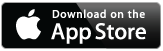 OilCalcs version 1.0.7 is now available for download in the Appstore.
OilCalcs version 1.0.7 is now available for download in the Appstore.