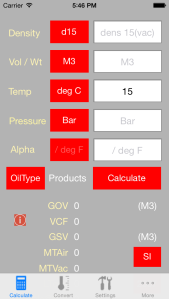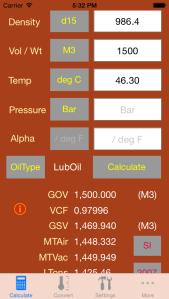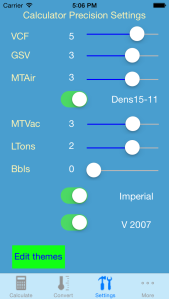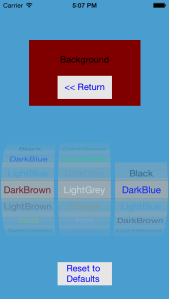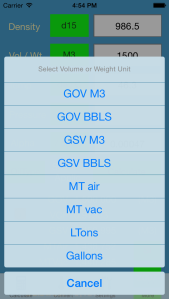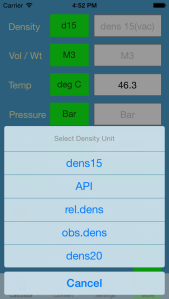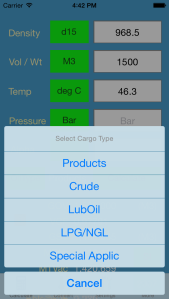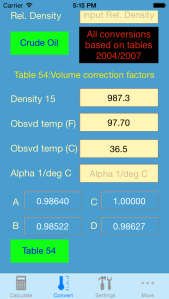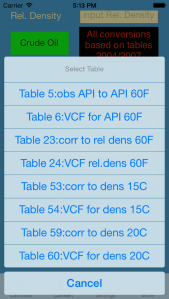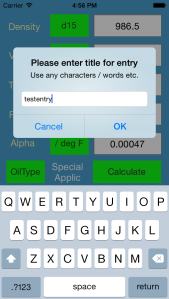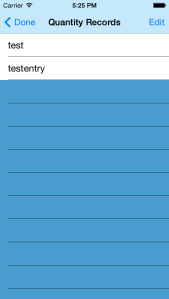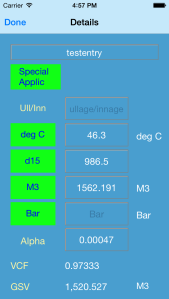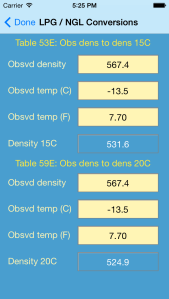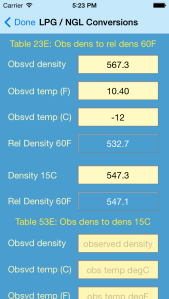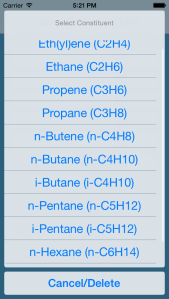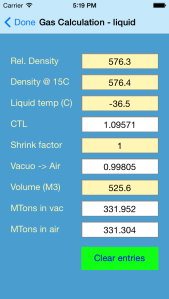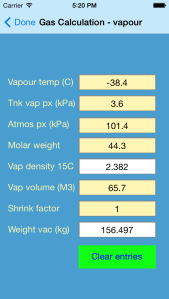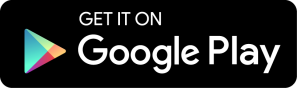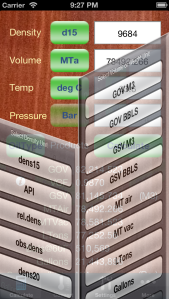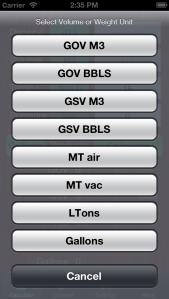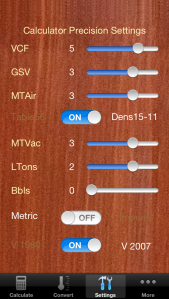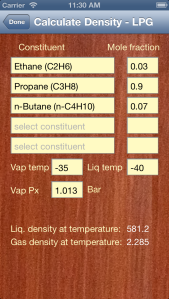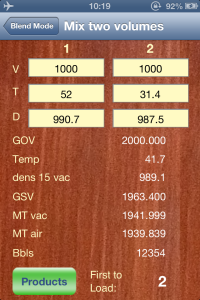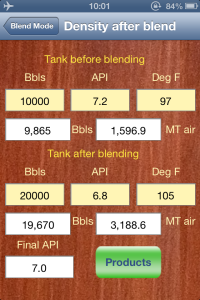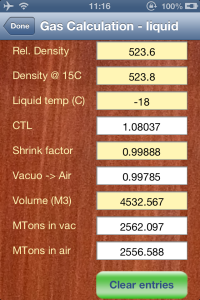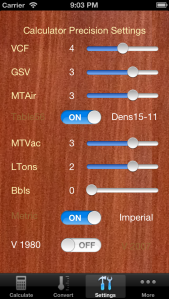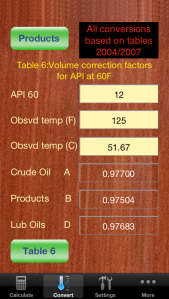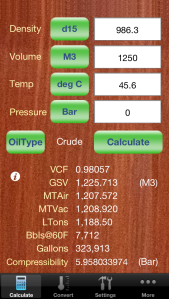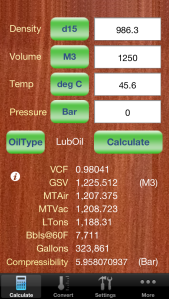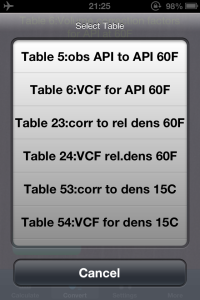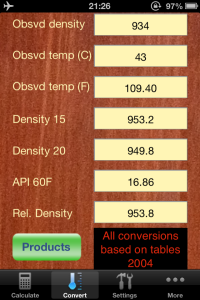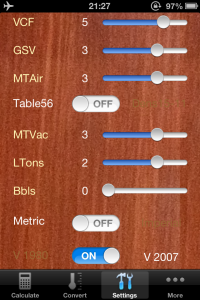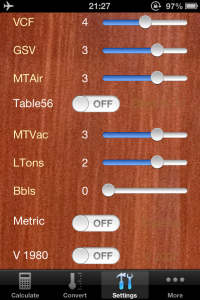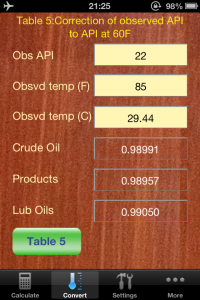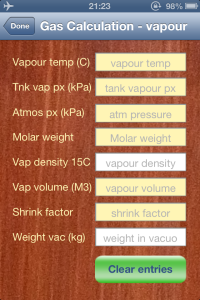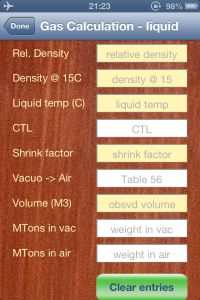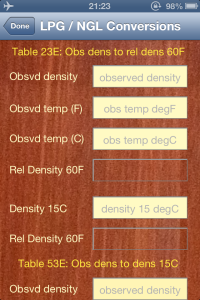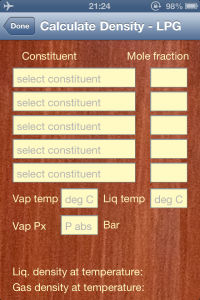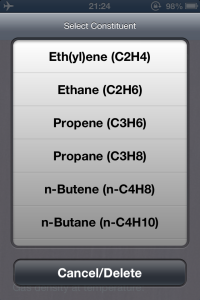The new version of OilCalcs for iPhone (1.0.8) has been approved by Apple and is now available for download!
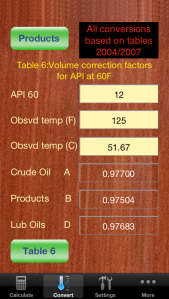
Table 6 entry

Calculator Screen
The new version of OilCalcs has again been overhauled completely and now contains both the 1980 and 2004 (including 2007 amendment) ASTM Petroleum tables.
For LPG and NGL OilCalcs contains the full set of tables as per API MPMS 11.2.4 (i.e. table 23E, 24E, 53E, 54E, 59E, 60E), version 2004.
In the “Convert” screen the user now has access not only to conversions between density 15 /density 20 / API / relative density, but also to the full set of ASTM Petroleum tables version 2007.
Access to the 1980 Petroleum tables is limited to VCF in the calculator, and inline conversions are carried out according to 1980 protocol if the user has selected 1980 tables in settings.
Note: inline conversions are conversions being done whilst using the “Calculator” screen, e.g after entering density 15 of 986.3 for products, if the user then touches the “d15” button, the density will be converted to an API of 11.88 (when using 1980 tables) and displayed as such.
Due to these changes, it is important to be familiar with a few key points of the app in order to be able to use it efficiently and comfortably. For this reason we decided to write up another tutorial which describes the changes and guides the user concerning important settings etc.
Right, let’s get started with the tutorial!
The very first thing we need to do before we start using OilCalcs is go straight to the settings screen to confirm that the settings are what we want them to be.
The Settings screen:
In the new settings screen we not only have settings for precision for VCF, GSV etc, we also have now three switches instead of two:
- A switch to choose between using table 56 (when using 1980 tables) / formula (when using 2007 tables) to calculate metric tons in air, or use density in air as calculated by subtracting 11 points from density in vacuo.
- A switch to choose between using Imperial units or Metric units.
- A switch to choose between using Petroleum tables 1980 or 2007.
When setting switch (3) to V 1980, the precision for VCF (for non LPG/NGL) is automatically set to 4 decimals, whereas if we choose V 2007, the precision for VCF is set to 5 decimals. This can however be overridden by the user, simply by selecting the desired precision for VCF after selecting the table version.
When using the 1980 version, pressure is assumed to be the “standard” pressure and is not taken into account. On the other hand when using 2007 version, the pressure button can be used to change the pressure unit to either Bar, kPa or psi, and the CTPL will be calculated as a combined CTL and CPL. If no entry is made in the pressure field, the value is assumed to be zero and the CPL is 1 as a consequence (with the CTPL being the value of CTL only).
When calculating for LPG/NGL, the setting of switch (3) has no effect since the LPG/NGL tables only have one version: the 2004 version. Also the CTL for LPG/NGL is calculated using 5 decimals regardless of the precision setting in the settings screen.
When setting switch (2) to Imperial, VCF (or CTPL as it is called in the 2004/2007 tables) for petroleum is calculated using table 6A/B/D depending on whether OilType in the Calculator screen is set to Crude/Products/LubOil.
When switch (2) is set to Metric, the VCF (or CTPL) for petroleum is calculated using table 54A/B/D again depending on the selected oiltype.
Please note that when using the 2007 version tables, there is virtually no difference between Metric and Imperial unit settings in terms of the resulting VCF, whereas when using the 1980 version tables, there can be considerable differences.
When calculating for LPG/NGL, all values are calculated using Metric units only and the setting of switch (2) has no effect on these calculations.
The setting of switch (1) makes not that much of a difference but it is important to note the different approaches used depending on the setting:
When set to “Table 56” and the 1980 version tables is selected, the old table 56 values will be applied to the density in vac in order to obtain the density in air.
When set to “Table 56” and the 2007 version tables is selected, the conversion between density in vac and density in air is calculated using the latest formulas as per API MPMS Chapter 11.1
When set to “Dens15 – 11”, 11 points are deducted from the density in vac to obtain the density in air.
Precision settings: the precision settings for VCF, GSV etc speak for themselves; you just set them to whatever precision you want to display, bearing in mind that when changing between 1980 and 2007 tables, the precision for VCF automatically changes between 4 and 5 decimals.
Geographic guidelines:
From my own experience I have observed that in different parts of the world different standards are being used. For example, while in Europe in general the 2004/2007 Petroleum tables are being used, and VCF/CTL is calculated accordingly to 5 decimals, in Singapore surveying companies seem to be using still mostly the 1980 tables and calculate VCF/CTL to 4 decimals only. In some other countries in Asia (such as Indonesia) instead of the 1980 tables even older tables (1952) are still in use in certain areas. In the US the majority of surveyors that I have met were using the 2004/2007 tables, with Imperial units.
It is obvious that until now the 2004/2007 standard has not been globally adopted (and legally there is no requirement as such, as long as the parties involved agree on the method of quantification).
Okay, let’s change the settings to the following before we continue with our tutorial:
– Set switch (1) to “Dens15 – 11”
– Set switch (2) to “Metric”
– Set switch (3) to “V 2007”
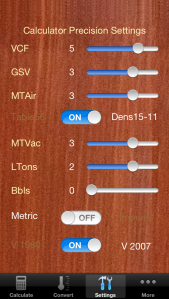
Settings for the tutorial
Now let’s return to the Calculator screen and discuss the multitude of different inputs there:
The Calculator screen:
As mentioned earlier, the new Calculator screen now has an additional button which by default shows “Bar”. By touching it repeatedly we can change between Bar, kPa and psi as pressure input units.
Let’s set OilType to “Products” (this means fuel oil, gasoil etc), set dens15 to 986.3, volume to 1250 M3 and temperature to 45.6 deg C, set pressure to “Bar” and zero.
The results are updated as we enter the data; normally there is no need to touch the “Calculate” button. After entering all the data as mentioned the results are as follows:
– VCF is 0.97891
– GSV is 1,223.637 M3 @ 15C
– MT air is 1,205.528
– MT vac is 1,206.874
– LTons is 1,186.49
– Barrels @ 60 is 7,699
– Gallons is 323,374
– Compressibility is 5.958419870 Bar

Stage 1
If we were to touch the “d15” button, the button title will change to “API” and the value in the density field will change to 11.88. The calculated values will also automatically be updated but actually nothing will change if we use the 2007 tables since the units are converted automatically as required.
If we touch the “OilType” button and change the oiltype to “Crude”, we see the following results:
– VCF is 0.98057
– GSV is 1,225.713 M3 @ 15C
– MT air is 1,207.572
– MT vac is 1,208.920
– LTons is 1,188.50
– Barrels @ 60 is 7,712
– Gallons is 323,913
– Compressibility is 5.958522654 Bar
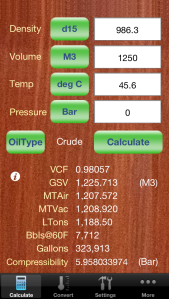
Stage 2
If we touch the “OilType” button again and change the oiltype to “LubOil”, we see the following results:
– VCF is 0.98041
– GSV is 1,225.512 M3 @ 15C
– MT air is 1,207.375
– MT vac is 1,208.723
– LTons is 1,188.31
– Barrels @ 60 is 7,711
– Gallons is 323,861
– Compressibility is 5.958522399 Bar
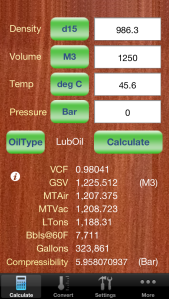
Stage 3
If we touch the density button again the button title will change to “rel.dens” and the relative density @60/60F with a value of 986.9 will be displayed, and if we touch the button again, the title will change to “d20” and the density @ 20C with a value of 983.1 will be displayed.
Please note that due to rounding off errors, if we go to the “Convert” screen and convert density@15 to density@20, the resulting density@20 will be 983.2 and not 983.1. It is therefore not advisable to use inline conversion more than one step.
In the Calculator screen there is also an ‘info’ button, (the ‘i’ inside the white circle) that shows you links to our website, Twitter and Facebook pages when touched. Also in the info screen you can see the current version of OilCalcs (1.0.8).
The Convert screen:
The Convert screen has completely changed from its earlier version. Now the screen has scrolling enabled since there is too much content to show all at once within the physical boundaries of the screen.
The top part is dedicated to conversion between observed density,
density 15, density 20, relative density and API, as well as temperature Celsius and Fahrenheit.
There is a button to chose between Crude, Products and Lubricating Oils.

Convert between API and densities
The lower part is used to select a specific table and lookup a volume correction factor or a density / relative density / API at its base temperature. There is a button in the bottom left corner that initially shows “Table 5”; when you touch this button the complete list of available tables is shown and the user can select the desired table.
The tables on this screen are solely based on the 2007 Petroleum tables; there is no option to choose between 1980 and 2007 tables.
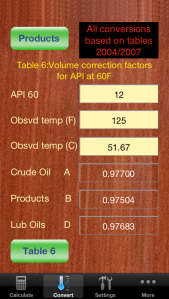
Table 6 entry
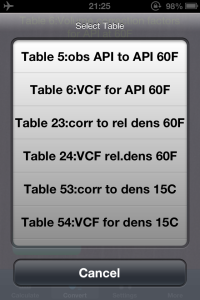
Quick link screen for tables
Let’s for example select table 6, enter an API of 12, and an observed temperature of 125 deg F. For each table A, B or D the corresponding volume correction factor is displayed. If the API value or temperature entered is outside of the valid range, the VCF will show as -1.00000. In the case here, the VCF for Crude will displayed as 0.97700, the VCF for Products is displayed as 0.97504 and for Lubricating Oils as 0.97683.
This concludes part 1 of this tutorial, we hope that you enjoyed it! In part 2 we will discuss the blending tools for fuel.
 In the mean time if you’re interested, you can download OilCalcs for iPhone here to try out the things outlined above, in the Appstore.
In the mean time if you’re interested, you can download OilCalcs for iPhone here to try out the things outlined above, in the Appstore.
 Oilcalcs HD for iPad
Oilcalcs HD for iPad Oilcalcs HD for iPad
Oilcalcs HD for iPad Oilcalcs for iPhone
Oilcalcs for iPhone