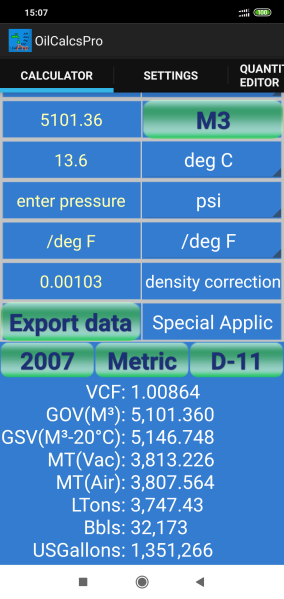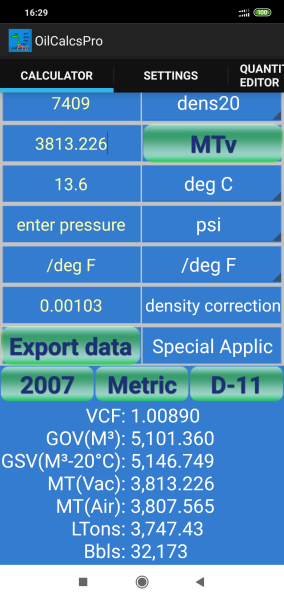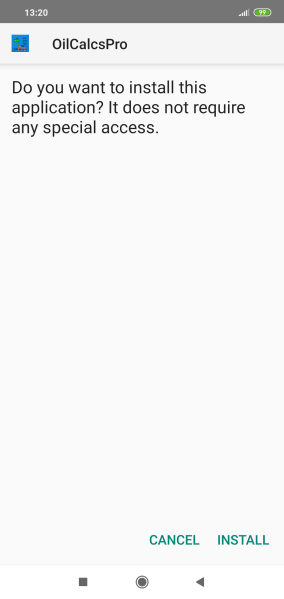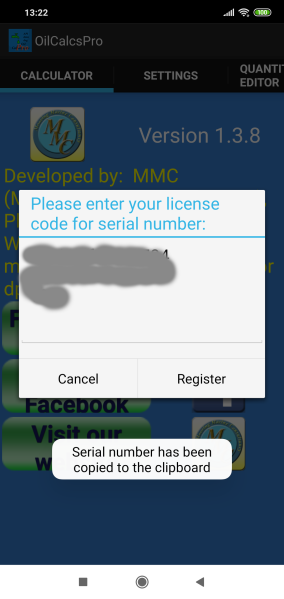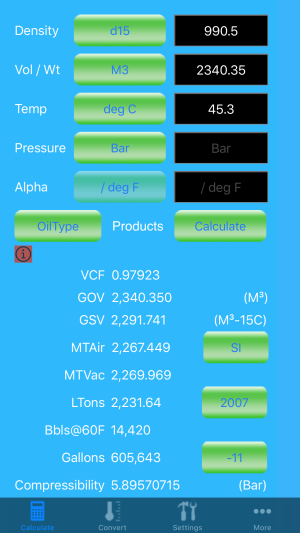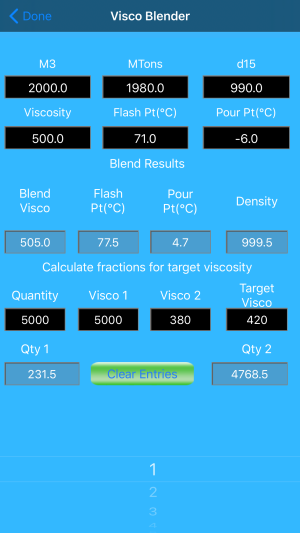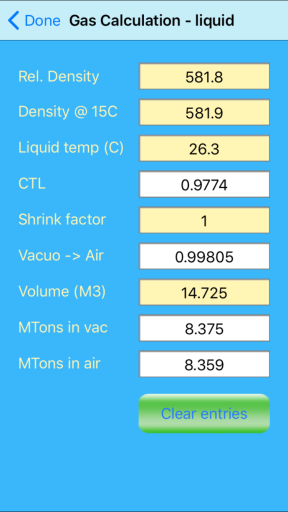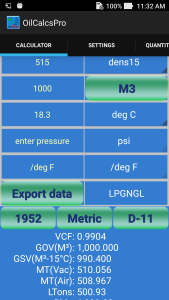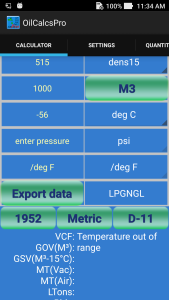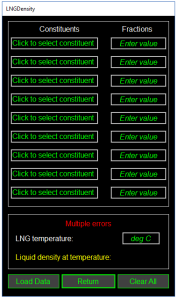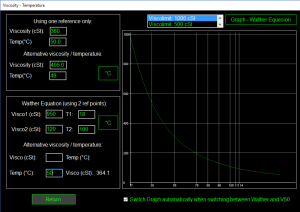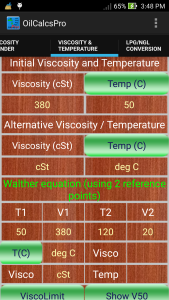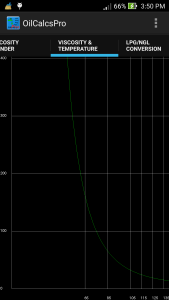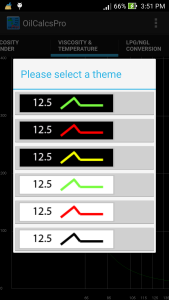In our last post concerning OilcalcsPro for desktop 101 we discussed the visco – temperature converter.
We also talked about the liquid calculations for LPG and NGL, and finally we briefly discussed the vapor calculations for LPG and NGL.
In today’s tutorial we are going to talk about the following topics:
-
LNG liquid density calculation
Initially we were planning to discuss more topics in part 5 but because the LNG liquid density calculation is a lengthy topic in itself, we decided to dedicate this post only to that.
If you are interested in following the examples on your own machine, the latest version of OilcalcsPro For Desktop can be downloaded here.
If you want to convert the demo version to the permanent pro version, buy a license code voucher here: Goto Paypal
Alternatively, you can use Android Oil Calculator Pro to follow the example.
 The latest version of Oil Calculator Pro on Android can be downloaded here.
The latest version of Oil Calculator Pro on Android can be downloaded here.
So let’s get started with the LNG liquid density calculation: to get to it click ‘Tools’ in the main screen, then click ‘LNG Density Calculation’ in the tools screen.
The LNG Density calculator (as shown in below screenshot) requires three things:
-
The names of the constituent components.
-
The fraction (quantity) of each constituent, as a number between 0 and 1.
-
The liquid temperature in degrees Celsius.
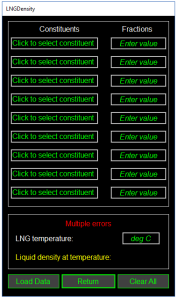
LNG density calculator
As you can see in the above screen shot, there are nine text boxes on the left with the text ‘Click to select constituent’, and nine text boxes on the right with the text ‘Enter value’. When you click a box on the left, a new window comes up with the available constituents:

Choose constituent
When you double click an entry in this new window (or select an entry and click the ‘Return’ button), the text will automatically be copied into the calculator. After selecting the desired constituent for each text box in the calculator, you can enter the quantity for each constituent (as a value between 0 and 1, so for example 0.6 means 60%).
 Download dropbox for free
Download dropbox for free
After entering all constituents and their fractions, all that is left to do is to enter the liquid temperature in the temperature box, and as you type the temperature, the LNG density will be displayed.
If you have previously entered data, you can retrieve your data by clicking the ‘Load Data’ button. The calculator then retrieves the data from the database and updates the screen accordingly. This can take a bit of time (around 3~4 seconds):

Retrieve saved data
The temperature is never saved, so this you have to enter again. If you want to clear the entire screen, click the ‘Clear All’ button. Aside from clearing all entries, the app will then also ask you if you wish to delete the data from the database:

Delete saved entries
If you press ‘OK’, the data will be deleted, if you press ‘Cancel’ the data will not be deleted but the entries on the screen will be cleared.
The LNG density calculator follows several rather strict rules that must be complied with to enable the calculator to work, namely:
-
-
Liquid temperature must be between -183°C and -144°C
-
The minimum Methane content is 60%
-
The maximum Nitrogen content must be less than 4%
-
The sum of iso-butane and n-butane must be less than 4%
-
The sum of iso-pentane and n-pentane must be less than 2%
How it works:
The app uses the so called ‘revised Klosek-McKinley method’ (revised that is by McCarthy) to calculate the liquid density. This method is described in a variety of documents and books, two of the more known resources are:
-
The ‘LNG Custody Transfer Handbook, 4th Edition’ (2015) issued by GIIGNL (www.giignl.org); GIIGNL stands for ‘Groupe International des Importateurs de Gaz Naturel Liquéfié’. The book can be downloaded from the website: http://www.giignl.org/system/files/cth_version_4.00_-_february_2015.pdf for free.
-
NBS Technical Note 1030 (Four Mathematical Models for the prediction of LNG density), published by the US Department of Commerce / National Bureau of Standards (1980). This resource can be downloaded from: https://archive.org/details/fourmathematical1030mcca for free.
NBS Technical Note 1030 actually discusses four different methods for predicting LNG density, but among these four, the revised Klosek-McKinley method is generally considered to be a fairly accurate and consistent one, albeit at the expense of flexibility. It is also the method used by many terminals to calculate the liquid density, as stated in their contracts.
When using the revised Klosed-McKinley method only the following nine constituents are defined for LNG:
- Methane (CH4)
- Ethane (C2H6)
- Propane (C3H8)
- Isobutane (i-C4H10)
- n-Butane (n-C4H10)
- Nitrogen (N2)
- Isopentane (i-C5H12)
- n-Pentane (n-C5H12)
- n-Hexane (n-C6H14)
As a side note, the difference between Isobutane and n-butane is the way the isomers are structured: n-butane (also referred to as butane) has an un-branched structure like so: /\/, whereas Isobutane (also referred to officially as methyl propane) has a structure like a Y, with the 4th carbon molecule in the center, connecting the 3 legs.
The same analogy can be used to explain the difference between pentane and Isopentane.
Once you enter the participating constituents and their fractions, the app calculates for each constituent the molecular weight fraction by multiplying the molar weight of each constituent with its fraction: xMi = Mi * fraction, and also calculates the molecular weight of the LNG by adding all molecular weight fractions: MW = ΣxMi.
Once the liquid temperature has been entered, the app also calculates the molar volume for each constituent: for each constituent, the molar volume at certain temperatures is given in a table; the full details can be found in table 8 of NBS Technical note 1030, bearing in mind that there is no data for n-Hexane in this table.
Update: there was a bit more to it than the below explanation: ISO 6578:1991 provides data and procedures for calculating the molar volumes of pure components for certain temperatures. Taking several known volumes at observed temperatures we compiled a table for our entire required temperature range, but these values are considerably different from the approach that we used initially as explained below. (Now marked with strike through). We therefore opted to use the data as provided by the table B1 in aforementioned ISO 6578:1991.
We had to create our own data for n-Hexane by taking the known molar volume of n-Hexane at 25°C, and using the following formulas to create a table:
If the molar volume vo at temperature To of a pure liquid is known, as well as the critical temperature Tc and the critical compressibility factor Zc, then the molar volume v at any other temperature can be calculated using the Rackett equation:
ln V1 = ln V0 + k * ln Zc2
where k = (1 – T1/Tc)2/7 – (1 – To/Tc)2/7
and Zc can be estimated from the Pitzer acentric factor ω by (Zc = 0.29056 – 0.08775ω) if not specifically known. For n-Hexane however Zc, Tc, and other data are well known:
Zc = 0.2659Tc = 507.6Vo = 0.13151 at 25°C / 298.15K
Re-working the two above formulas into one that gives you the molar volume with the temperature as input results in the following (with temperatures in degrees Kelvin):
V1 = 10^[LOG(Vo) + ((1 – T1/Tc)2/7 – (1 – To/Tc)2/7) * LOG(Zc * Zc)]
The reason for including n-Hexane is that this constituent is frequently found in LNG spec sheets (albeit in small quantities).
So now we can interpolate / calculate the molar volume for each constituent, by looking up the molar volume for the actual temperature for each constituent, and multiplying that volume by the fraction of the constituent. For example for Methane we find the following values:

Methane example
With 0.033950 being the value of the constituent molar volume for Methane at a temperature of 112.38K. We do the same for all involved constituents, and after that we sum up all constituent molar volumes to get the molar volume for this specific LNG liquid mixture:
-
specific molar volume =∑i (mole fractions x molar volumes @ actual temperature in Kelvin) = ∑i(Xi*Vi)
To find the LNG liquid density we have to divide the molecular weight by the molar volume, but first we need to apply two correction factors k1 and k2 to the aforementioned specific molar volume: both these two factors depend on the temperature of the liquid and the molecular weight of the LNG mixture. The factors can be found in table 9 and table 10 inside the aforementioned Technical Note 1030.
After interpolating / calculating both k1 and k2, with the arguments of liquid temperature and molecular weight of the mix, we can calculate the molar volume of the mix with the following formula:
Vmix = ∑iXiVi –round [(k1 + (k2 – k1) * round(xN2/0.0425, 6)) * xCH4, 6]
where xN2 is the fraction of Nitrogen, xCH4 is the fraction of Methane;
the term (xN2 / 0.0425) must be rounded to 6 decimals, and the term
[(k1 + (k2 – k1) * xN2/0.0425) * xCH4] must also be rounded to 6 decimals.
Once Vmix has been established, the liquid density follows from:
-
density = Molecular weight / Vmix
One important issue to point out here: the formula for Vmix as mentioned in the LNG Custody Transfer Handbook on page 94 of the book contains an error; the formula is listed there as:
-
Vmix = ∑iXiVi –round [k1 + (k2 – k1) * round(xN2/0.0425, 6) * xCH4, 6] instead of:
-
Vmix = ∑iXiVi –round [(k1 + (k2 – k1) * round(xN2/0.0425, 6)) * xCH4, 6] (note the missing ( and ) in the first formula)
The ,6 in round(…, 6) indicates that the term shall be rounded to 6 decimals.
Using either OilcalcsPro for desktop or the Android version, following the example as given in the LNG Custody Transfer Handbook is a breeze; simply select the constituents with their corresponding fractions as mentioned in table A10-1 on page 92, enter the temperature of -160.77°C (is equal to what the book uses: 112.38K), and the resulting density will be shown as 457.129 kg/M³, as can be seen in the screenshot above showing you the retrieved data.
Well, we have come to the end of part 5 of OilcalcsPro tutorial 101. In part 6 we will talk about the improved version of the LPG density calculator.
If you are interested in following the examples on your own machine, the latest version of OilcalcsPro For Desktop can be downloaded here:
If you want to convert the demo version to the permanent pro version, buy a license code voucher here: Goto Paypal